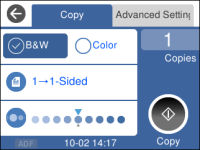You can copy
both sides of an ID card onto a single sheet of paper. You can also
copy a photo and print it without any borders.
- Load the paper you want to print on.
- Place your card or photo on the scanner glass.
- Press the
 home button, if
necessary.
home button, if
necessary.
- Select Copy. You see a screen like this:
- Select the Advanced Settings tab.
- Enable one of these
options:
- ID Card Copy: Scan and copy both sides of an ID card onto one side of the paper.
- Borderless Copy: Copy a photo with borders and remove the borders from the copy.
- To print more than one copy, select Copies and use the displayed numeric keypad to select the number of copies (up to 99).
- Change any of the displayed settings as necessary.
- When you are ready to
copy, select
 Copy.
Note: To cancel printing, select Cancel on the LCD screen.
Copy.
Note: To cancel printing, select Cancel on the LCD screen.