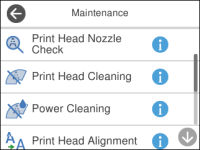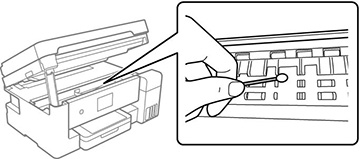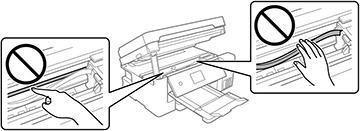If you see
ink on the back of a printout or if printouts are smeared or
scuffed, you can clean the paper guide roller to remove any excess
ink.
- Make sure there are no errors on the LCD screen.
- Load plain paper in the product in this size: Letter (8.5 × 11 inches [216 × 279 mm]) or A4 (8.3 × 11.7 inches [210 × 297 mm]).
- Press the
 home button, if
necessary.
home button, if
necessary.
- Select Maintenance. You see a screen like this:
- Scroll down and select Paper Guide Cleaning.
- Follow the on-screen instructions to clean the paper guide.
- Repeat these steps as
necessary until the paper comes out clean.
Note: If the problem still cannot be cleared after cleaning the paper path, there may be ink residue on the inside of the printer. Turn off the product, open the scanner unit, and clean the area as shown using a cotton swab.Caution: