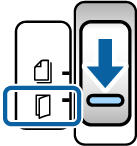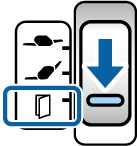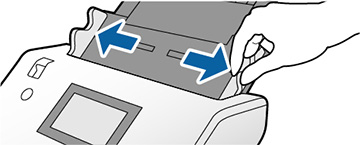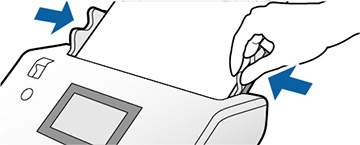You can
load large originals up to A2 (16.5 × 23.4 inches
[420 × 594 mm]) size. Make sure the original
meets the specifications before loading it.
Note: Originals
larger than A3 (11.7 × 16.5 inches
[297 × 420 mm]) must be folded in half. You
can scan both sides of the original and stitch the images together
using Document Capture Pro or Epson Scan 2.