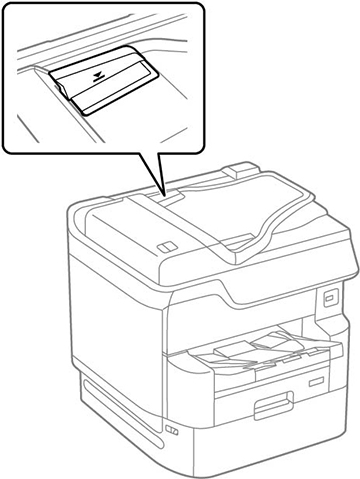You can
place single- or multi-page original documents in the Automatic
Document Feeder (ADF). You can also use the ADF to scan both
sides of a 2-sided document. Make sure the originals meet
the Automatic Document Feeder specifications before loading them.
Caution:
Make sure your originals are not creased or
folded, and do not contain holes, staples, tape, or other materials
that could obstruct the feeder.
Caution:
Do not place photographs or valuable artwork
in the ADF. Place fragile or valuable originals on the scanner
glass to avoid wrinkling or damaging them.
Note: To view
animated instructions on how to place originals in the ADF, press
the  help button and select
How To > Place Originals > ADF.
help button and select
How To > Place Originals > ADF.
Note: When
originals are placed in the ADF and on the scanner glass, priority
is given to the originals in the ADF.