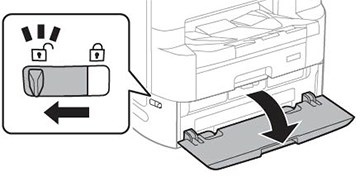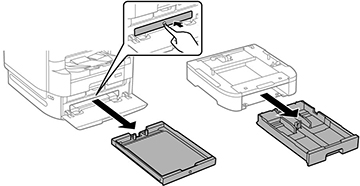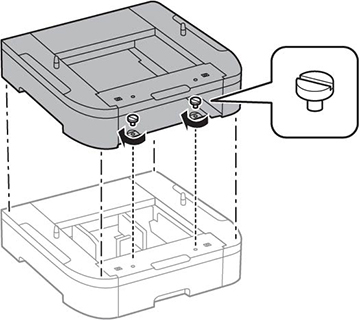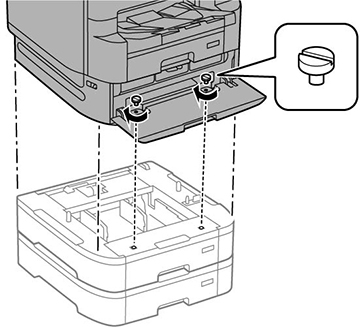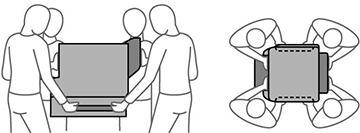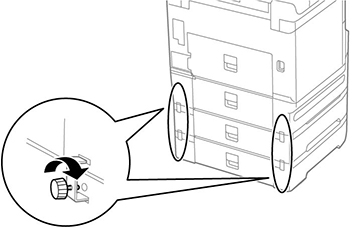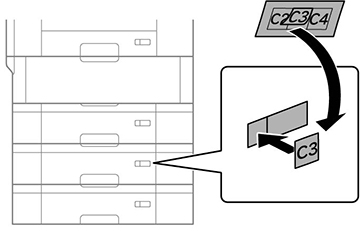You can
install up to three optional paper cassette units to provide more
paper capacity. You must first install the optional printer stand
before you install an optional cassette unit.
- Turn off the product, and unplug the
power cord and any connected cables.
Warning: To avoid electric shock, make sure you unplug the power cord.
- Remove the paper cassette unit from its packaging and remove any protective materials.
- Make sure you have all the items shown
here:
1 Optional cassette 2 Screws (×4) 3 Paper size label 4 Cassette number sticker - Close the paper stopper on the output tray, if necessary, and push in the output tray. Lift and remove the output tray from the product.
- Unlock and open the ink pack tray cover.
- Press the black ink pack tray to release it, then pull the tray out and remove the paper cassette (C1).
- Stack all optional paper cassette units on top of each other and secure them to each other with the included screws.
- Lift up your product and gently lower
it onto the paper cassette unit with the corners aligned. Secure
the product to the paper cassette unit using the included
screws.
Note: Screws may be left over after installation.
- Secure the back of the paper cassette units to each other and to the product using the included brackets and screws as shown.
- Insert a label into the holder indicating the paper size to be loaded in each of the paper cassettes.
- Insert the paper cassette into your product and place the correct sticker on the cassette unit to indicate the cassette number.
- Reinsert the black ink pack tray and close the ink pack tray cover.
- Reinsert the paper cassette you removed and reattach the output tray.
- Connect the power cord and other connection cables, then plug in the product.
- Turn on the product.
- Press the
 Paper
Setting button and make sure the cassette units
installed are displayed on the screen.
Paper
Setting button and make sure the cassette units
installed are displayed on the screen.
- Enable the optional paper cassette units in the printer software.