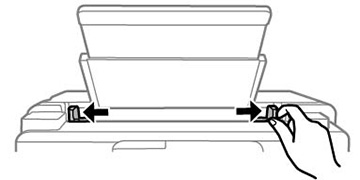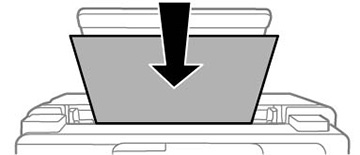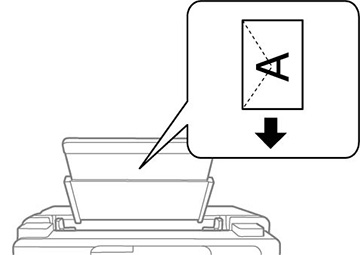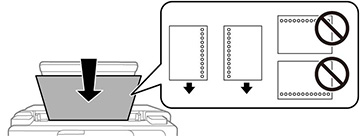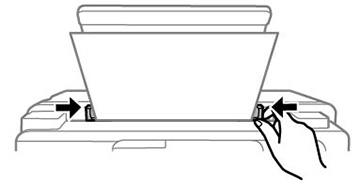You can
print documents on a variety of paper types and sizes from the
paper tray (rear paper feed).
- Pull out the paper support.
- Slide the edge guides out all the way.
- Do one of the following:
- Insert one sheet of paper printable side up and short edge first, in the center of the paper tray.
- Load one envelope in the center of the paper tray. Load it printable side up and flap edge left.
- Load one sheet of loose-leaf or other paper with holes facing as shown. You can load one sheet at a time in only these sizes: Letter (8.5 × 11 inches [216 × 279 mm]), A3+ (13 × 19 inches [329 × 483 mm]), A4 (8.3 × 11.7 inches [210 × 297 mm]), 8.5 × 13 inches (216 × 330 mm), or Legal (8.5 × 14 inches [216 × 356 mm]).
- Slide the edge guides against the paper, but not too tightly.
- Select Settings > General Settings > Printer Settings > Paper Source Settings > Paper Setting to select the size and type of
paper you loaded. If your paper size is not displayed, select
User Defined.
Note: If you are printing on letterhead, select Letterhead as the paper type. If you select Letterhead and you are printing on paper that is smaller than the printer driver setting, make sure you select the correct paper size setting or the printer may print beyond the edges of the paper. Two-sided printing is not available on letterhead paper.
Always follow
these paper loading guidelines:
- Load only one sheet or envelope at a time.
- Load paper short edge first and printable side up.
- Load letterhead or pre-printed paper top edge first.
- If you have trouble loading an envelope, press it flat before loading it.
- Do not load an envelope that is curled, folded, or too thin.
- Do not load windowed envelopes or envelopes with adhesive surfaces on the flaps.
- Check the paper package for any additional loading instructions.