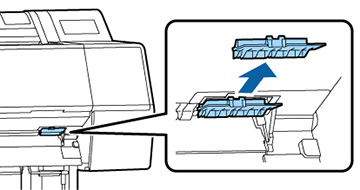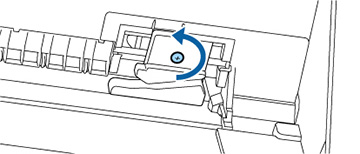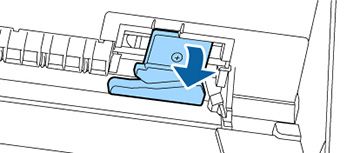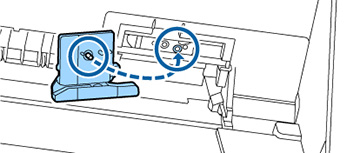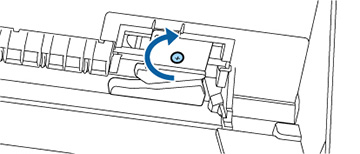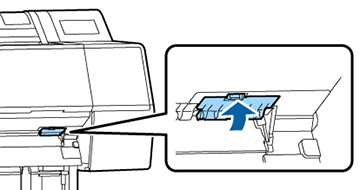If you
notice that your paper does not cut cleanly, you may need to
replace the cutter. You will need a Phillips-head screwdriver.
Caution:
Do not remove the protective material from the
new cutter until instructed to do so. Do not drop the cutter or
knock it against anything or you may chip the blade.
Note: If the
optional SpectroProofer accessory is mounted on the printer, you
will have to remove the mount to replace the cutter. See the
SpectroProofer manual for instructions on removal and
installation.