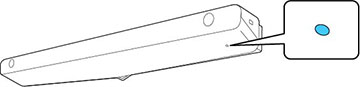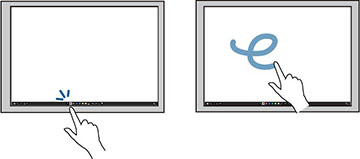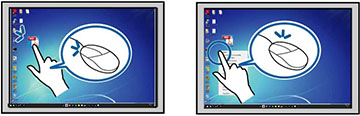You can use
your finger to interact with the projected screen, just as you
would use an interactive pen. You can use either a pen or your
finger, or use both at the same time.
When performing touch operations with your finger, you can use up to six fingers (depending on the interactive mode, operating system, and connection type).
Note: A Touch
Unit is optional for the BrightLink 1480Fi+
and must be installed for finger touch operation.
- Install the Touch Unit as described in the online
Installation Guide.
Note: If you are using an older Touch Unit, refer to the installation guide for that model.
- Turn on your projector. This automatically turns on the
Touch Unit also. The blue light on the Touch Unit turns on.
Note: If the blue light does not turn on, press the Menu button on the remote control and make sure the Installation > Touch Unit > Power setting is set to On.
- Calibrate the pens.
- Adjust the angle of the Touch Unit as described in the
online Installation Guide.
Note: If you are using an older Touch Unit, refer to the angle adjustment steps in the installation guide for that model.
- Calibrate for finger touch interactivity.
- To write or draw on the projection surface, do the following:
- To use your finger as a mouse in PC Interactive mode, do the following:
- If your operating system supports these functions, you can
also do the following:
- To zoom in or out, touch an item using two fingers and either move your fingers away from each other (zoom in) or toward each other (zoom out).
- To rotate an image, touch the image with your fingers and rotate your hand.
- To drag up or down on a page, or move backward or forward in a browser window, use swiping gestures or flicks.
Note: Finger
touch operations may not work correctly with long or artificial
nails, or fingers wearing bandages. If your fingers are too close
together or crossed, or your sleeve or free hand touches the
screen, finger touch may not be recognized. Some operating systems
may not support gestures such as flicks.