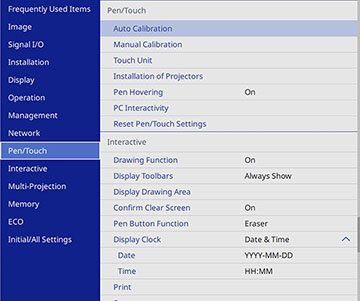You can
navigate, select, and interact with your computer programs from the
projected screen using the interactive pens or your finger just as
you would a mouse.
Note: A Touch
Unit is optional for the BrightLink 1480Fi+
and must be installed for finger touch operation. Mac users need to
install the Easy Interactive Driver before using PC Interactive
mode. Go to epson.com.jm/support and select your
projector.
- Connect your computer to your projector using an HDMI, VGA, USB, or wired or wireless network connection.
- If you are connecting your
computer to one of the projector's HDMI or Computer ports, connect your computer to the
projector's USB-B1 port for
interactivity.
Note: When using the control pad (BrightLink 1485Fi+), you need to connect your computer to the control pad with an HDMI cable and a USB cable plugged in to the control pad's USB-B port. If you are connecting over a network, you do not need a USB cable. If you are connecting using Screen Mirroring, hold down the Windows key and press the letter K on your keyboard, then select Allow mouse, keyboard, touch, and pen input from this device.
- Turn on your projector and computer to project your computer screen.
- Press the Menu button on
the remote control, select the Pen/Touch menu, and press the
 Enter button.
Enter button.
- Select the PC
Interactivity setting and press the
 Enter button.
Enter button. - Select one of the
following as the Pen Tracking
Mode depending on the operating system your computer is
using:
- Pen Mode: Windows or Mac
- Mouse Mode: Ubuntu
- Press the
 Enter button and press the
Menu button to exit the
projector's menus.
Enter button and press the
Menu button to exit the
projector's menus. - Hover near or tap on the board or the projected image with the interactive pen or your finger.
- Make sure that PC Interactivity is enabled on the
toolbar.
Note: You can use PC Interactive mode when connected over a network or with a USB cable (connecting via USB is recommended). When connected via USB, enable the USB Display setting in the projector's Signal I/O menu and connect the computer to the projector's USB-B1 port or the USB-B port on the control pad (BrightLink 1485Fi+). When projecting using USB Display, response time may be slower.You can now operate the computer using the interactive pens or your finger.