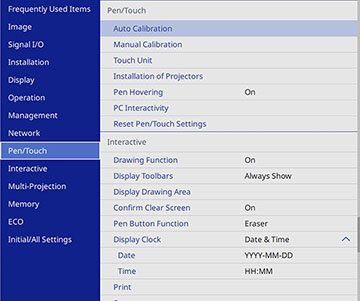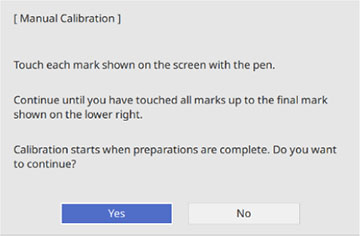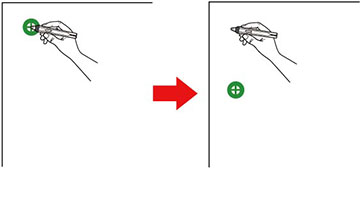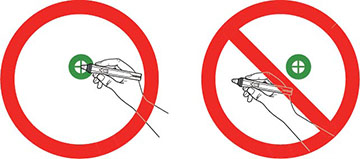If the
cursor location and pen position do not match after auto
calibration, you can calibrate manually.
- Press the Menu button,
select the Pen/Touch menu, and
press
 Enter.
Enter.
- Select Manual
Calibration and press
 Enter. This screen appears:
Enter. This screen appears:
- Adjust the image focus, if necessary.
- Press
 Enter to select Yes. A green circle appears in the
upper left corner of your projected image.
Enter to select Yes. A green circle appears in the
upper left corner of your projected image. - Touch the center of the circle with the tip of the
pen. The circle disappears, and you see another circle below
the first one.
Note: Make sure you are not blocking the signal between the pen and the interactive receiver (next to the projector lens).
- Touch the center of the next circle, then repeat. When you
get to the bottom of the column, the next circle appears at the top
of a new column.
Note: If you make a mistake, press the Esc button on the remote control or control panel to go back to the previous circle. To cancel the calibration process, press and hold the Esc button for 2 seconds.
- Continue until all of the circles disappear.