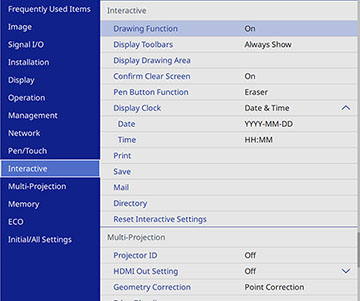You can
select the whiteboard features you want to use and control the way
whiteboard pages are saved in the projector.
- Press the Menu button on the remote control.
- Select the Interactive
menu and press
 Enter.
Enter.
- Select the following options as necessary:
- Drawing Function displays the interactive toolbar
- Display Toolbars sets when to display the interactive toolbar
- Display Drawing Area displays the available drawing area
- Confirm Clear Screen displays a confirmation screen before clearing all the drawings from the projected screen
- Pen Button Function selects the operation performed by the button on the side of the interactive pen
- Display Clock sets the date and time display format on the whiteboard toolbar (set the date and time in the Management menu)
- Print shows the Print menu settings
- Save shows the Save menu settings
- Mail shows the Mail menu settings
- Directory shows the Directory menu settings
- Reset Interactive Settings resets all adjustment values on the Interactive menu to their default settings
- When you finish selecting settings, press the Menu button to exit the menus.