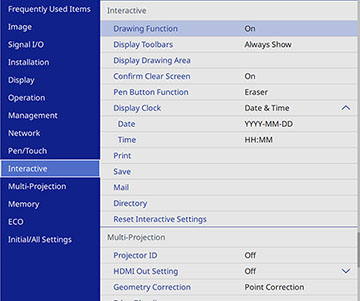- Press the Menu button.
- Select the Interactive
menu and press
 Enter.
Enter.
- Select the Save menu and
press
 Enter.
Enter. - Select the following options as necessary:
- USB Storage lets you save whiteboard page files to a USB thumbdrive.
- PC via USB Cable lets you save whiteboard page files to a device connected to the projector with a USB cable.
- Network Folder lets you save whiteboard page files to a network folder.
- CIFS Server
lets you set the CIFS server's IP address or fully qualified domain
name (FQDN). You can enter up to 64 alphanumeric characters.
Note: You cannot use the following characters: " ' + , : ; < = > ? [ \ ] ` | or spaces. If you need to enter more characters, enter them using the Web Config utility. To use a FQDN, you must configure a DNS server. You cannot use the following IP addresses: 127.x.x.x, 192.9.2.x, or 224.0.0.0 to 255.255.255.255.
- Shared Folder Path lets you enter the network folder name in this format: share_name\folder_name or share name. You can enter up to 64 alphanumeric characters. You cannot use the following characters: " * / : < > ? or |.
- User name lets you enter a user name with read/write privileges on the network folder. You can enter up to 64 alphanumeric characters. You can enter a domain name by adding it before the user name and separating them with a backslash in this format: domain\username. Do not use a colon (":") or spaces.
- Password lets you enter a password for the user name you entered. You can enter up to 64 alphanumeric characters. After you enter the password and select OK, the password is hidden. Do not use a colon (":") or spaces.
- Check Connection lets you test the network connection.
- Always apply password lets you require that whiteboard files must be saved as password-protected PDF or EWF2 files.
- When you finish selecting settings, press the Menu button to exit the menus.