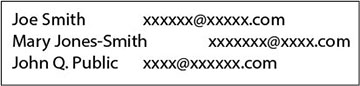When sending
e-mails from whiteboard mode, you can choose e-mail addresses from
an address book. You can create the address book by loading a text
file of up to 999 addresses through the web control page.
Note:
Addresses are displayed in the order they appear in the text
file.
- Create the text file containing the list of addresses you want to add to the address book. The file must have the following characteristics: The text file should look something like this:
- Make sure the projector is turned on.
- Start your web browser on a computer connected to the network.
- Type the projector's IP
address into the browser's address box and press the computer's
Enter key (if you are entering an
IPv6 address, wrap the address with [ and ]).
Note: You can find the projector's IP address in the projector's Network menu or on the LAN input screen.
- Enter the user name and password at the prompts.
- Select Advanced.
Note: If you attempt to connect to the Web Control screen via a proxy server, the screen will not be displayed. Make a direct connection to the Web Control screen.You see the Web Control screen.
- Select
Interactive > Mail > Address
Book File and browse for the address book
file.
- Select the address book file and select Send. The address book file is uploaded to the projector.