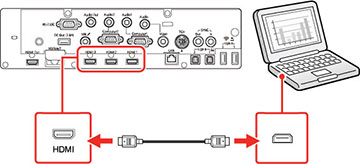If
your computer has an HDMI port, you can connect it to the projector
using an optional HDMI cable.
Note: To
connect a Mac that does not include a compatible video output port,
you need to obtain an adapter that allows you to connect to an
input port on the projector. Contact Apple for compatible adapter
options. To connect a smartphone or tablet, you may need to obtain
an adapter that allows you to connect to the projector. This allows
you to mirror your smartphone or tablet screens, watch movies, and
more. Contact your device manufacturer for compatible adapter
options.
- Connect the HDMI cable to your computer's HDMI output port.
-
Connect the other end to one
of the projector's HDMI
ports.
Note: If you
have problems hearing audio through the HDMI connection, connect
one end of an optional 3.5 mm stereo mini-jack audio cable to the
projector's Audio port and the
other end to your computer's audio out port. Then select the audio
port you connected to as the HDMI Audio
Output setting in the Signal I/O menu.