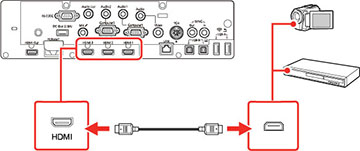If
your video source has an HDMI port, you can connect it to the
projector using an optional HDMI cable. The HDMI connection
provides the best image quality. You can also
connect your video source to an HDMI port on the control pad
(BrightLink 1485Fi+).
Caution:
Do not turn on the video source before
connecting it to the projector. Doing so could damage the
projector.
Note: If you
are connecting a video source to an HDMI port on the control pad,
enable Connect ELPHD02 in the
HDBaseT settings of the projector's Signal I/O menu.
- Connect the HDMI cable to your video source's HDMI output port.
-
Connect the other end to one
of the projector's HDMI ports.
Note: If you
have problems hearing audio through the HDMI connection, you can
use one of the projector's audio ports instead to play sound.
Connect one end of an optional 3.5 mm stereo mini-jack audio cable
to one of the projector's audio ports and the other end to your
computer's audio out port. Then select the audio port you connected
to as the HDMI Audio Output
setting in the Signal I/O menu.