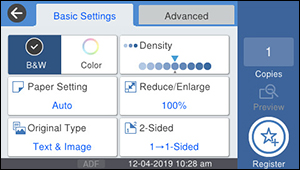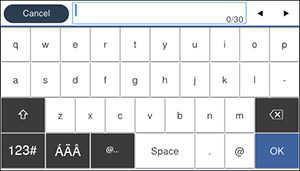You can
save frequently used copy, fax, and scan settings as presets. This
lets you easily reuse them whenever necessary.
Note: Presets
can be locked by an administrator. If you cannot access or change
presets, contact your administrator for assistance.
- Press the
 home button, if
necessary.
home button, if
necessary. - Select Presets. You see a screen like this:
- Select Add New. Enter
the administrator password, if necessary.
Note: You can save up to 50 presets.
- Select the function for which you want to set up a preset. You see the main screen for that function, such as the Copy screen:
- Select the settings you want to save and select Register. You see a screen like this:
- Select Name. You see a screen like this:
- Use the displayed keyboard to enter a name for the preset and select OK.
- Select OK to return to the Presets screen.