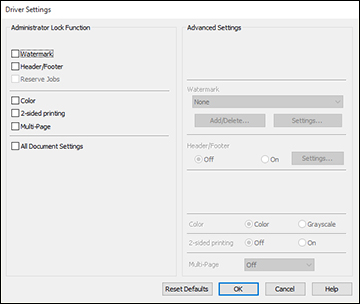- Do one of the following:
- Windows 10:
Click
 and select
and select  (Settings) > Devices > Printers & scanners. Right-click on your
product, select the PCL option, and select Manage > Printer properties.
(Settings) > Devices > Printers & scanners. Right-click on your
product, select the PCL option, and select Manage > Printer properties. - Windows 8.x: Navigate to the Apps screen and select Control Panel > Hardware and Sound > Devices and Printers. Right-click on your product, select the PCL option, and select Printer properties.
- Windows 7:
Click
 and select Devices and Printers. Right-click on your
product, select the PCL option, and select Printer properties.
and select Devices and Printers. Right-click on your
product, select the PCL option, and select Printer properties. - Windows
Vista: Click
 and select Control Panel. Click Printer under Hardware and Sound, then right-click on your
product, select the PCL option, and select Properties.
and select Control Panel. Click Printer under Hardware and Sound, then right-click on your
product, select the PCL option, and select Properties.
- Windows 10:
Click
- Click the Optional Settings tab.
- Click Driver Settings. You see this window:
- Select the checkbox for the settings you want to lock. To lock all print settings, select All Document Settings.
- Under Advanced Settings, select the setting option you want to use for each locked setting.
- Click OK.