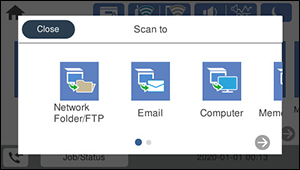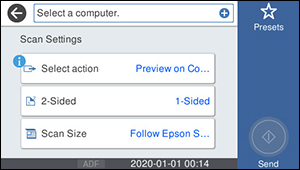You can scan
an original and save it to a connected computer using your
product's control panel. The computer must be connected using a USB
cable or connected to the same network as your product.
You can save the scanned file as a JPEG or PDF file, or attach it to an email. You can also set up custom scan settings using Event Manager and automatically scan using those settings on your product control panel.
Note: Be sure
you have installed Epson Scan 2, ScanSmart, and Event Manager on
your computer before scanning to your computer.
- Place your original on the product for scanning.
Note: To scan a multi-page document, place all of the pages in the ADF.
- Press the
 home button, if
necessary.
home button, if
necessary. - Select Scan. You see a screen like this:
- Select Computer. You see a screen like this:
- Select Select action and choose one of the following
options:
- Preview on Computer to preview the scan and select file save settings in ScanSmart.
- Save as JPEG to save the scanned image as a JPEG file.
- Save as PDF to save the scanned document or image as a PDF file.
- Change any of the displayed settings as necessary.
- Select
 Send. Your product scans the original
and sends the file to the connected computer.
Send. Your product scans the original
and sends the file to the connected computer.