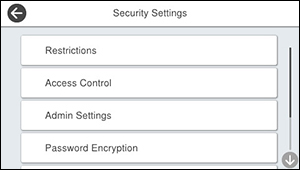You can set
up password encryption to protect confidential information stored
in the product. You can also back up the encryption key that is
stored in your product's Trusted Platform Module (TPM) chip to a
USB flash drive.
Note: Make
sure you have a USB flash drive with at least 1MB of storage space
to back up the encryption key.
Caution:
If the TPM chip fails, you cannot replace
it or access any confidential information stored on your product.
Printer functions are still available, but the password encryption
feature cannot be used. Contact Epson for support.
- Press the
 home button, if
necessary.
home button, if
necessary.
- Select Settings > General Settings > System Administration > Security Settings. You see a screen like this:
- Select Password Encryption.
- Select On. A message appears about restarting the product. Select OK.
- Select Proceed to Backup. You see the encryption key backup screen.
- Insert your USB flash drive into the external USB port on the front of the product.
- Select Start Backup. The product begins backing up the encryption key to the USB flash drive. Any previously stored encryption key is overwritten.
- When the backup completion message appears, select Close.
- Turn the product off and
then on again to apply the password encryption setting.
Note: The product may take longer than usual to turn on. This is normal.