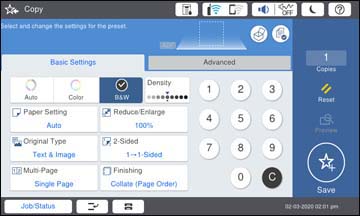You can set
red characters in the originals to not be printed in copies.
Note:
Depending on the original, red characters may still appear. If you
select Color as the color mode,
the copy itself will be monochrome but it is counted as a color
copy. If you select Auto as the
color mode and the scanner detects that the original is in color,
it is counted as a color copy even if the copy itself is
monochrome.
- Place your original document or photo on the scanner glass, or place multi-page documents in the ADF.
- Press the
 home button, if
necessary.
home button, if
necessary.
- Select Copy. You see a screen like this:
- Select Advanced and then enable Erase Red Color.
Note: The preview screen displays an image of the original before red characters are removed.
- Select the Copy icon.