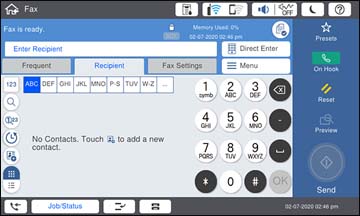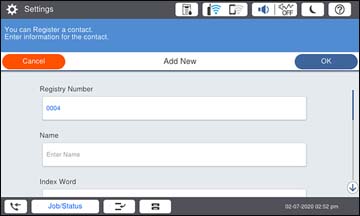You can
create a list of contacts to save frequently used fax numbers.
Note: You can
create up to 2,000 contacts and contact groups
combined.
- Press the
 home button, if
necessary.
home button, if
necessary. - Select Fax. You see a screen like this:
- Select the Recipient tab. Enter the administrator password, if necessary. You see a screen like this:
- Select the
 icon.
icon. - Select Add Contact. You see a screen like this:
- Select the registry number you want to use for the contact you are adding.
- Select the Name field, use the displayed keyboard to enter the contact name (up to 30 characters), and select OK.
- Select the Index Word
field, use the displayed keyboard to enter a word to use when
searching for an entry (up to 30 characters), and select
OK.
Note: This field is automatically populated after you enter the name. This field is optional.
- Select the Fax Number
field, and use the numeric keypad on the LCD screen or the buttons
on the product to enter the fax number. You can enter up to 64
characters. Select OK when you
are done.
Note: If necessary, enter an outside line access code (such as 9) at the beginning of the fax number. If the access code has been set up in the Line Type setting, enter the # pound sign instead of the code.
- Set the Fax Communication Mode, Subaddress, and Password settings, if necessary.
- Set Assign to Frequent Use to On if you want the contact to appear on the Frequent tab.
- Select OK.