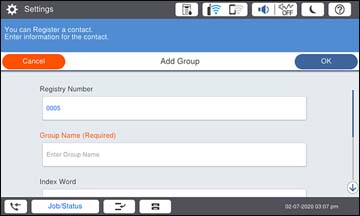You can
create a group of contacts so that you can easily send faxes to
multiple recipients.
Note: You can
create up to 2,000 contacts and contact groups
combined.
- Press the
 home button, if
necessary.
home button, if
necessary. - Select Fax. You see a screen like this:
- Select the Recipient tab. Enter the administrator password, if necessary.
- Select the
 icon.
icon. - Select Add Group. You see a screen like this:
- Select the registry number you want to use for the group you are adding.
- Select the Group Name field, use the displayed keyboard to enter the group name (up to 30 characters), and select OK.
- Select the Index Word
field, use the displayed keyboard to enter a word to use when
searching for a group (up to 30 characters), and select
OK.
Note: This field is automatically populated after you enter the group name. This field is optional.
- Select Contact(s) Added to the Group. You see your contacts list.
- Select each contact you want to include in your group. Each selected contact is highlighted.
- Select Close.
- Set Assign to Frequent Use to On if you want the group to appear on the Frequent tab.
- Select OK.