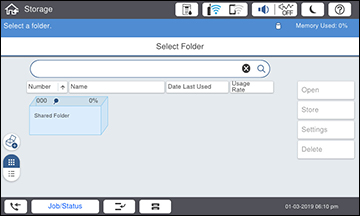You can
delete folders and files from your product's hard drive.
Note: Users
can only delete shared folders when the Access setting for Shared Folder Access Control is set to
Allowed and the Operation Authority setting is set to
User.
- Press the
 home button, if
necessary.
home button, if
necessary.
- Select Storage. You see a screen like this:
- Do one of the
following:
- To delete a folder, select the folder and
select Delete. Enter the
password, if necessary.
Note: Only administrators can delete folders that contain password-protected files.
- To delete a file, select the folder that
contains the file, then select Open. Select the file and select Delete.
Note: You can select multiple files to be deleted.
- To delete all files in a folder, select the folder, then select Open. Select Delete All.
- To delete a folder, select the folder and
select Delete. Enter the
password, if necessary.
- Select Yes to confirm.