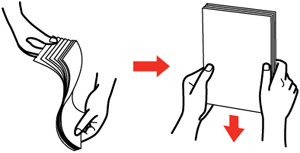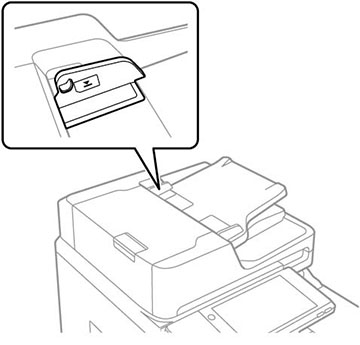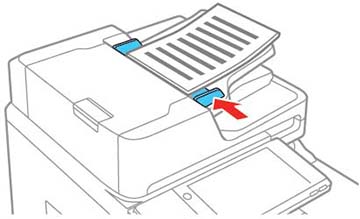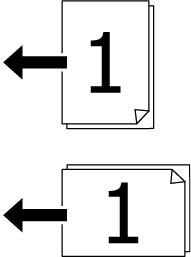You can
place single- or multi-page original documents in the Automatic
Document Feeder (ADF). You can also use the ADF to
scan both sides of a 2-sided document. Make sure the
originals meet the Automatic Document Feeder specifications before
loading them.
Caution:
Make sure your originals are not creased
or folded and do not contain holes, staples, tape, or other
materials that could obstruct the feeder.
Caution:
Do not place photographs or valuable
artwork in the ADF. Place fragile or valuable originals on the
scanner glass to avoid wrinkling or damaging them.
Note: To view
animated instructions on how to place originals in the ADF, select
the  icon and select How To > Place
Originals > ADF.
icon and select How To > Place
Originals > ADF.
Note: When
originals are placed in the ADF and on the scanner glass, priority
is given to the originals in the ADF.
- Slide the ADF edge guides
outward.
- Fan your stack of originals and tap them gently on a flat surface to even the edges.
- Insert the originals into the ADF faceup and short edge
first.
The ADF icon on
the Copy, Scan, and Fax (models equipped with the optional fax
board) screens lights up.
Note: The ADF should automatically detect the size of your original. If the document size isn't automatically detected, you need to manually select it.
- Slide the ADF edge guides against the
originals, but not too tightly.