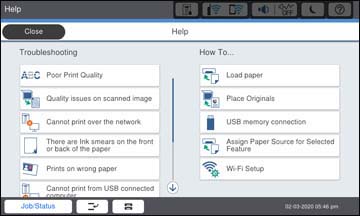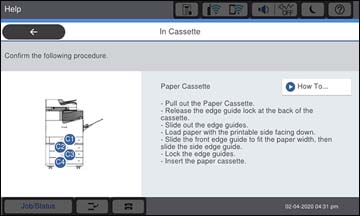You can load
paper up to 11 × 17 inches
(279 × 432 mm) in the paper cassettes and
13 × 19 inches
(330 × 483 mm) in the paper tray. The paper
tray can accommodate user-defined paper sizes from 2.2 × 5 inches
(55 × 127 mm) to 13 × 47.2 inches (330.2 × 1200 mm) for
single-sided printing. The paper tray can accommodate user-defined
paper sizes from to 5.5 × 7.2 inches (139.7 × 182 mm) to 11.7 × 17
inches (297 × 431.8 mm) for double-sided printing.
You can view instructions on how to load paper in the cassettes or paper tray on the control panel.
Note: If you
cannot smoothly open or close the paper tray, make sure to hold the
center of the paper tray when extending or retracting
it.
- Select the
 icon on the LCD screen. You
see this screen:
icon on the LCD screen. You
see this screen:
- Select Load paper under the How To options. You see this screen:
- Select one of the options. You see a screen like this:
- Select How To. You see a screen like this:
- Select the
 icon to scroll through the paper
loading instructions.
icon to scroll through the paper
loading instructions. - If necessary, select the
 icon and select the size and type
of paper you loaded on the LCD screen.
Note: If the Paper Size Auto Detect setting is enabled, your product will automatically detect the size of the paper you loaded. To select a user-defined paper size, disable the Paper Size Auto Detect setting.
icon and select the size and type
of paper you loaded on the LCD screen.
Note: If the Paper Size Auto Detect setting is enabled, your product will automatically detect the size of the paper you loaded. To select a user-defined paper size, disable the Paper Size Auto Detect setting.
Always follow
these paper loading guidelines:
- Load only the recommended number of sheets.
- Load the printable side facedown.
- Load letterhead or pre-printed paper top edge first.
- Do not load paper above the arrow mark inside the edge guides.
- Insert and remove paper cassettes slowly.
- Load pre-punched paper with the punched side toward you. Loading pre-punched paper in an incorrect direction can cause paper jams or smears inside the product. Make sure the Prepunched setting is set to On in the product's paper settings.
- Check the paper package for any additional loading instructions.
Caution:
Do not use the following papers; they may
cause paper jams, smears on the printout, or damage to the
printer.
- Papers that are wavy or damp
- Papers that have not dried after printing on one side
- Papers that are wadded or curled
- Papers that are torn, cut, or folded
- Papers that are too thick or thin
- Preprinted papers printed by other inkjet printers, thermal transfer printers, page printers, or copiers
- Papers that are perforated
- Papers that have stickers
- Papers held together with tape, staples, or paper clips
- Envelopes with adhesive surfaces or windows