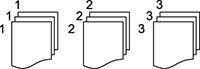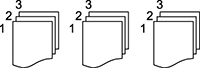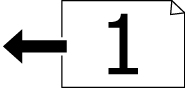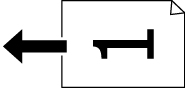Select the copying options you want to use for your copies.
Note: Not all
options or settings may be available, depending on other copying
settings.
Copy
| Copying option | Available settings | Description |
|---|---|---|
| B&W | — | Copies the document in black and white |
| Color | — | Copies the document in color |
| 2-Sided | 1>1-Sided | Select to make 2-sided copies. When you select 1>2-Sided, select the orientation and binding edge for your originals or copies. |
| 1>2-Sided | ||
| Density selector | Varying levels | Adjusts the lightness or darkness of copies |
Advanced Settings
| Copying option | Available settings | Description |
|---|---|---|
| Paper Setting | Various sources | Select the paper source that you want to use. If you select Auto, paper is fed automatically depending on the paper settings you selected for the paper sources. |
| Reduce/Enlarge | 100% | Select the value and enter a value between 25% and 400% to reduce or enlarge the original. For example, 25% would create a copy one-quarter of the size, while 400% creates a copy four times larger. |
| Auto | Automatically sizes the image to fit the paper size you selected | |
| Actual Size | Copies the original at its full size | |
| Reduce to Fit Paper | Copies the original at a smaller size than the Reduce/Enlarge value to fit within the paper size. | |
| Various conversion options | Automatically converts from one size to another | |
| Original Size | Various sizes | Select the document size of your original |
| Multi-Page | Single Page | Copies each page of the original onto an individual sheet |
| 2-up | Copies multiple page documents onto one sheet. Scroll down and select the document orientation and layout order settings as necessary. | |
| 4-up | ||
| Original Type | Text | Specifies the document type of your originals and adjusts the quality of your copies |
| Text & Image | ||
| Photo | ||
| Text & Image(Best) | ||
| Finishing | Group (Same Pages) | Select to print multiple copies of a multi-page document in unordered groups |
| Collate (Page Order) | Select to print multiple copies of a multi-page document in ordered sets | |
| Orientation (Original) | Readable Direction | Specifies the orientation
of your originals
Readable Direction: Left Direction: |
| Left Direction | ||
| Image Quality | Contrast : | Adjusts the difference between the light and dark sections of the original: |
| Saturation | Adjusts the vividness of the colors | |
| Red Balance
Green Balance Blue Balance |
Adjusts the density of each color | |
| Sharpness | Adjusts the outline of the image | |
| Hue Regulation | Adjusts the color tone of skin. Select + to increase the green hue (cool), or - to increase the red hue (warm). | |
| Remove Background | Adjusts the density of the background color. Select + to make the background lighter, or - to make the background darker. | |
| Reduce to Fit Paper | Off | Copies the original at a smaller size than the Reduce/Enlarge value to fit within the paper size. |
| On | ||
| Binding Margin | Off | Select On to adjust the margin and orientation of the pages when copying a book |
| On | ||
| Remove Shadow | Off | Select On to erase the shadows that appear in the center of a document when copying a book or that appear around a document when copying thick paper |
| On | ||
| Remove Punch Holes | Off | Select On to erase the binding holes on a document |
| On | ||
| ID Card Copy | Off | Select On to copy both sides of an ID card onto one side of a sheet of paper |
| On |