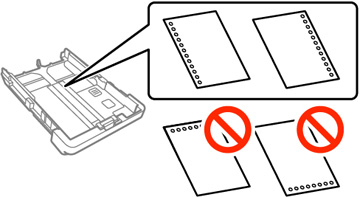You can load
paper up to this size in the paper cassette: Legal
(8.5 × 14 inches [216 × 356 mm]).
Note: Before
loading paper, make sure your product is not currently printing,
scanning, or copying.
- Press the
 help button.
help button.
- Select How To.
- Select Load Paper.
- Do one of the
following:
- To load Letter-sized paper, select Basic (WF-4820 Series).
- To load Letter-sized paper in Cassette 1, select In Cassette 1(WF-4830 Series).
- To load Letter-sized paper in Cassette 2, select In Cassette 2 (WF-4830 Series).
- To load paper that is larger than Letter size, select Paper that exceeds the cassette length
- To load envelopes, select Load Envelope.
- To load photo paper, select Load Photo Paper.
Always follow these paper loading
guidelines:
- Do not remove or insert the paper cassette during printing.
- Load only the recommended number of sheets.
- Load paper short edge first and printable side facedown.
- Make sure the paper is under the tabs on the edge guides and not sticking out from the rear end of the cassette.
- If you have trouble loading a stack of envelopes, press each envelope flat before loading it or load one envelope at a time.
- If print quality declines when printing multiple envelopes, try loading one envelope at a time.
- Load letterhead or pre-printed paper top edge first.
- Check the paper package for any additional loading instructions.
- Load a single sheet of loose-leaf or other paper
with holes as shown.
Note: Do not select automatic 2-sided printing for this type of paper and do not print over the holes. Select Letterhead or Preprinted as the paper type setting.
- When loading paper longer than the cassette, select User-Defined as the paper size setting. Make sure the end of the paper is cut perpendicularly and do not touch paper that is being fed or ejected.