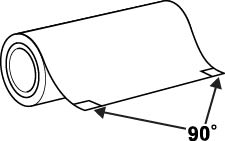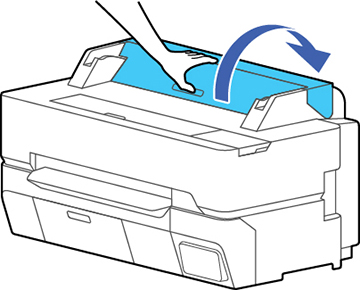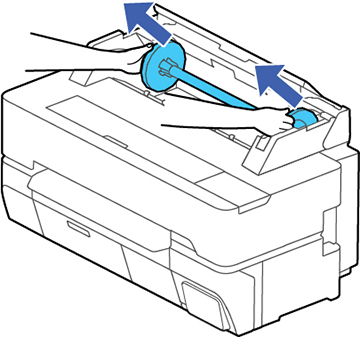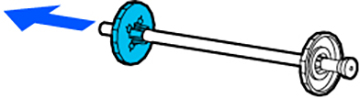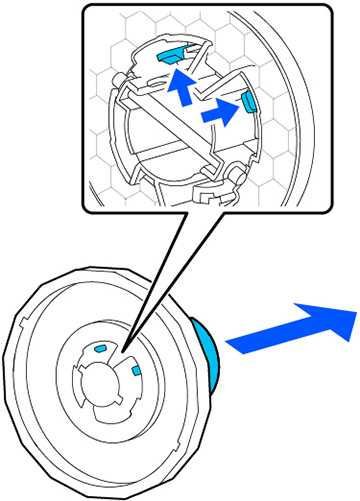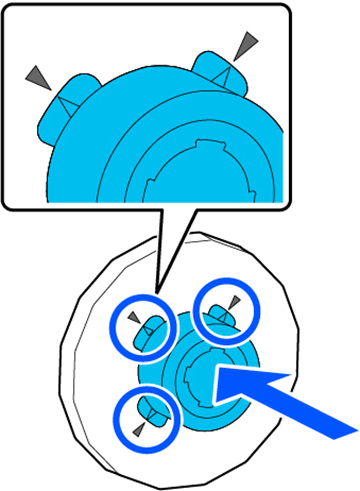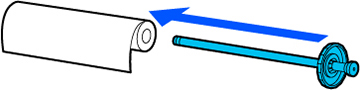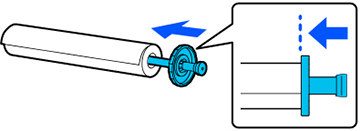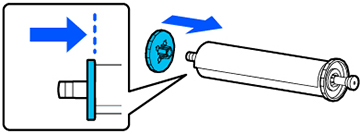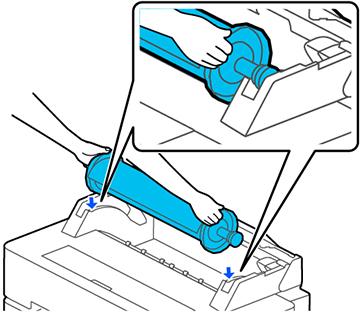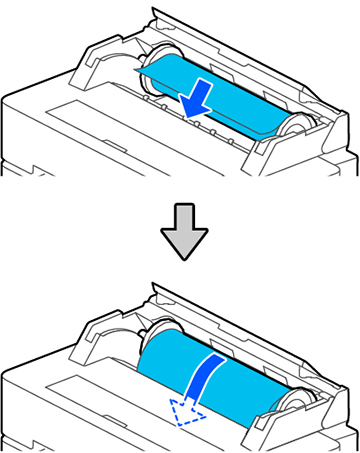Load roll paper onto the spindle
before loading the roll onto the printer.
Note: To prevent
dust from accumulating inside the printer, always keep the roll
paper cover and cut sheet cover closed unless you are loading or
unloading media.
- Remove any tape and protective paper
from the roll. Make sure the paper is cut straight across to avoid
paper feeding problems.
Note: Avoid touching the surface of your paper or leaving it on a dusty area.
- Make sure Load paper is displayed on the home screen. If it is not shown, make sure to remove any roll paper or cut sheet paper from the printer.
- Open the cut sheet and roll paper covers.
- Remove the spindle.
- Remove the transparent paper stop from the spindle.
- Do one of the following:
- 2-inch roll core: If installed, remove the 3-inch core adapters from both paper stops. Push the two tabs on the paper stop to remove the adapter.
- 3-inch roll core: Install the 3-inch core adapters on both paper stops. Align the triangle marks on the paper stop with the triangle marks on the adapter and push the adapter in until the tabs are secured.
- Insert the spindle into the roll paper core as shown, with the lead edge of the roll paper facing as shown.
- Push the fixed paper stop against the roll paper until there is no gap between the paper stop and the roll paper.
- Attach the transparent paper stop to the spindle and press it in until there is no gap between the paper stop and the roll paper.
- Place the roll paper into the spindle holders with the black end of the spindle on the right.
- Slide the spindle along the spindle holders to fully load the roll.
- Insert the leading edge of the roll
paper into the paper feeder until you hear a beep.
Note: Make sure the leading edge of the roll paper is not bent or skewed, or a paper jam or skew error may occur.
- Close the roll paper cover and the cut sheet cover.
- Select the paper type you loaded on
the LCD screen and set the remaining amount, if necessary.
Note: If the roll paper has a barcode printed on it, the printer will read it and automatically load the correct settings. If you do not select settings within 90 seconds, the printer uses the displayed settings automatically.
- Open the paper basket.
Note: If you are printing banners or other media larger than can fit in the paper basket, close the paper basket. Hold the ejected paper in both hands and support it so that the paper does not touch the floor.