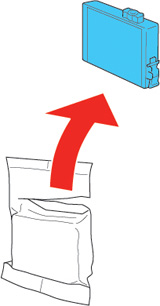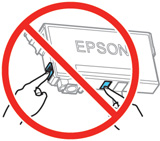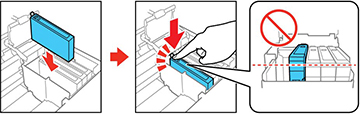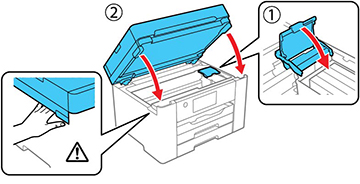Make sure
you have your replacement cartridges handy before you begin. You
must install new cartridges immediately after removing the old
ones.
Caution:
Leave your old cartridges in the printer
until you are ready to replace them to prevent the print head
nozzles from drying out. Do not open ink cartridge packages until
you are ready to install the ink. Cartridges are vacuum packed to
maintain reliability.
- Turn on your product.
- If an ink cartridge is expended, you see a message on the LCD screen. Note which cartridges need to be replaced and select How to.
- If you are
replacing a cartridge before you see a message on the LCD screen,
press the
 home button if necessary, and
select Settings > Maintenance > Ink Cartridge(s) Replacement >
Start .
home button if necessary, and
select Settings > Maintenance > Ink Cartridge(s) Replacement >
Start .
- Lift up the scanner unit until it locks into place, then
open the ink cartridge cover.
Caution:Do not move the print head by hand or use any kind of tool to remove a cartridge; otherwise, you may damage your product. Do not touch the flat white cable inside the printer.
- Before opening a new cartridge package, shake it gently
four or five times.
Caution:Do not shake the cartridges after opening the packages, or ink may leak.
- Remove the cartridge from the package.
Caution:Do not touch the green chip on the cartridge. Install the new cartridge immediately after removing the old one; if you do not, the print head may dry out and be unable to print.
- Remove the yellow tape from the base of the
cartridge.
Caution:Do not remove any other labels or seals, or ink will leak.
- Insert the new cartridge into the holder and push it down until it clicks into place. Make sure all cartridges are pushed down into place.
- Close the ink cartridge cover, then lower the scanner
unit.
The print head moves to its home position and the printer starts
charging the ink. This takes about 90 seconds. When you see a
confirmation message on the screen, ink charging is finished.
Caution:Never turn off the product while the power light is flashing or you will waste ink.If you see an error screen telling you an ink cartridge is installed incorrectly, lift up the scanner unit and press the ink cartridge down until it clicks into place. When you're finished, select OK.
If you remove a low or expended ink cartridge, you cannot re-install and use the cartridge.
Caution:
If you remove an ink cartridge for later
use, protect the ink supply area from dirt and dust and store it in
the same environment as the printer. The valve in the ink supply
port is designed to contain any excess ink, but do not touch the
ink supply port or surrounding area. Always store ink cartridges
with the label facing up; do not store cartridges
upside-down.