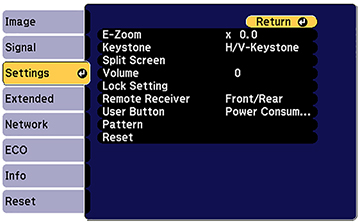Options on the Settings menu let you customize various projector features. The available settings depend on the currently selected input source.
| Setting | Options | Description |
|---|---|---|
| E-Zoom | Varying levels available | Adjusts the size of the projected image |
| Keystone | H/V Keystone
Quick Corner |
Adjusts image shape to rectangular (horizontally and
vertically)
H/V Keystone: lets you manually correct horizontal and vertical sides Auto V-Keystone: turns automatic correction on or off (not available on EX3280/VS260) H-Keystone Adjuster: turns horizontal keystone slider feature on or off (not available on EX3280/VS260) Quick Corner: select to correct image shape and alignment using an on-screen display |
| Split Screen | Screen Size
Source Swap Screens Audio Source Align Display the QR Code Exit Split Screen |
Divides the viewing area horizontally and displays two images side-by-side (press Esc to cancel split screen display) |
| Volume | Varying levels available | Adjusts the volume of the projector’s speaker system; you can set the volume level for each input source separately |
| Lock Setting | Control Panel Lock | Controls projector button locking to secure the
projector
Full Lock: locks all buttons Partial Lock: locks all buttons except the power button Off: no buttons locked |
| Remote Receiver | Front/Rear
Front Rear Off |
Limits reception of remote control signals by the selected receiver; Off turns off all receivers |
| User Button | Power Consumption
Info Deinterlacing Closed Caption Test Pattern Resolution Pattern Display Display the QR Code (not available on EX3280/VS260) |
Assigns a menu option to the User button on the remote control for one-touch access |
| Pattern | Pattern Display
Pattern Type User Pattern Test Pattern |
Selects various pattern display options |
| Reset | — | Resets all settings in the Settings menu to their defaults |