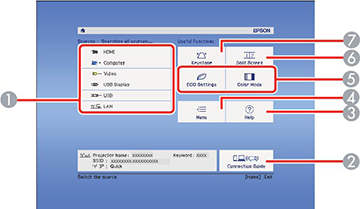- To display the Home screen, do one of the following:
-
Press the arrow buttons on the remote control
or control panel to navigate the screen, and press
 Enter to select an option.
Enter to select an option.
1 Select the video source you want to project 2 Display the Connection Guide 3 Display the Help screen 4 Display the projector's menus 5 Select customizable menu options 6 Select to project two images from different image sources simultaneously 7 Correct the image shape Note: Your Home screen may look different from the illustration shown here. You can select the customizable menu options using the Custom Function 1 and Custom Function 2 settings in the Extended menu.Note: To display the output from the streaming media player, select the HDMI source (Epson 880X). - Press the Home button to hide the Home screen.