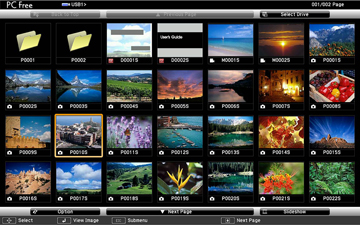After
connecting a USB device or digital camera to the projector, you can
switch to the USB input source and start your movie.
- Press the
USB button on the projector
remote control.
The PC Free screen appears. - Do the following as necessary to locate your files:
- If you need
to display files inside a subfolder on your device, press the arrow
buttons to highlight the folder and press
 Enter.
Enter. - To move back
up a folder level on your device, highlight Back to Top and press
 Enter.
Enter. - To view
additional files in a folder, highlight Next page or Previous page and press
 Enter.
Enter.
- If you need
to display files inside a subfolder on your device, press the arrow
buttons to highlight the folder and press
- To play back a movie, press the arrow buttons to highlight
the file and press
 Enter.
Note: If any file names are longer than 8 characters or include unsupported symbols, the file names may be shortened or changed only in the screen display. If you want to play back all the movies in a folder in sequence, select the Slideshow option at the bottom of the screen.
Enter.
Note: If any file names are longer than 8 characters or include unsupported symbols, the file names may be shortened or changed only in the screen display. If you want to play back all the movies in a folder in sequence, select the Slideshow option at the bottom of the screen. - To stop movie playback, press the Esc button, highlight Exit, and press
 Enter.
Enter.