
|
Displays additional information or instructions, such
as loading paper or placing a document. |

|
Displays the Printer Status screen. |

|
Displays the network connection status; select the icon
to set up or change your network connection.
 The product is not connected
to a wired (Ethernet) network. The product is not connected
to a wired (Ethernet) network. The product is connected to
a wired (Ethernet) network. The product is connected to
a wired (Ethernet) network. The product is not connected
to a wireless network. The product is not connected
to a wireless network. The product is searching for
an SSID or experiencing a wireless network connection issue. The product is searching for
an SSID or experiencing a wireless network connection issue. The product is connected to
a wireless network; the number of bars indicates the connection's
signal strength. The product is connected to
a wireless network; the number of bars indicates the connection's
signal strength. Wi-Fi Direct is not
enabled. Wi-Fi Direct is not
enabled. Wi-Fi Direct is
enabled. Wi-Fi Direct is
enabled. |
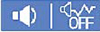
|
The Quiet Mode
setting is enabled or disabled. Select the icon to change the
setting. Depending on the selected paper type and print quality,
when this feature is enabled noise is reduced during printing, but
print speed may also be reduced. |

|
Press this icon to enable sleep mode and turn off the
LCD screen. |

|
Indicates that the user restriction feature is enabled.
You need to select a user name and then enter a password. Contact
your printer administrator for login information. When enabled, a
user with access permission has logged in. Select the icon to
logout. |

|
Displays the Fax Data Information screen. |

|
The indicated setting has changed. |

|
There is a problem with the indicated setting. Press
the icon to resolve the problem. |