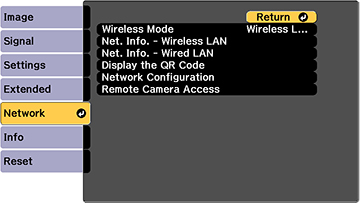After you
select the wireless network settings for your projector, you can
display a QR code on the screen and use it to connect a mobile
device using the Epson iProjection app.
Note: Make
sure you have installed the latest version of Epson iProjection on
your device. Visit epson.com/iprojection (U.S.), epson.ca/iprojection (Canada), or latin.epson.com/iprojection (Caribbean) for
more information.
- Press the Menu button.
- Select the Network menu and press Enter.
- Select Network Configuration and press Enter.
- Select the Basic menu and press Enter.
- Set the Display LAN Info setting to Text & QR Code.
- Select Complete and follow the on-screen instructions to save your settings and exit the menus.
- Do one of the following:
- Press the LAN button on the remote control.
- Select Display the QR Code in the projector's Network menu.
Note: If you do not see the QR code after pressing the LAN button, press Enter to display it. - Start Epson iProjection on your mobile device.
- Use the QR code reader feature to read the QR code and connect your device to the projector. Visit epson.com/iprojection (U.S.), epson.ca/iprojection (Canada), or latin.epson.com/iprojection (Caribbean) for instructions.