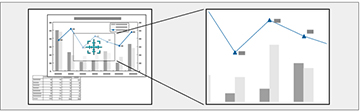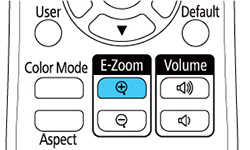You
can draw attention to parts of a presentation by zooming into a
portion of the image and enlarging it on the screen.
Note: This
feature is unavailable if the Scale setting in the Image menu is
enabled.
- Press the E-Zoom + button on the remote control. The center of the projected image is enlarged.
-
Use the following buttons on the remote
control to adjust the zoomed image:
- Use the arrow buttons to position the image area you want to zoom into.
- Press the E-Zoom + button repeatedly to zoom into the image area, enlarging it as necessary.
- To pan around the zoomed image area, use the arrow buttons.
- To zoom out of the image, press the E-Zoom – button as necessary.
- To return to the original image size, press the Esc button.