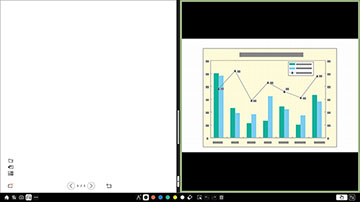When projecting from an input
source in Annotation mode, you can split the screen and open a
whiteboard page to interact with simultaneously.
Note: This
feature is not available when the screen is split into halves or
quarters.
- Turn on the projector and project an image, if necessary.
- Select the
 Whiteboard icon on the left side of the
toolbar. You see the whiteboard display on the screen.
Whiteboard icon on the left side of the
toolbar. You see the whiteboard display on the screen.
- To increase either the
whiteboard or the projected image, drag the white part of the
center divider to the appropriate side.
Note: To enlarge either side to fit the entire screen, drag the white part of the center divider fully to the desired edge of the screen.
- To swap the projected
image and whiteboard from left to right, select the
 at the bottom of the center
divider.
at the bottom of the center
divider.