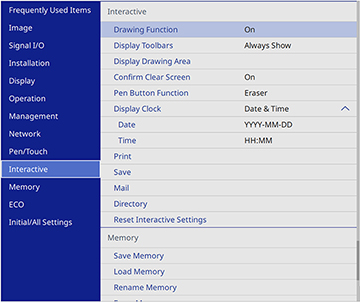- Press the Menu button.
- Select the Interactive
menu and press
 Enter.
Enter.
- Select Print and press
 Enter.
Enter. - Select the following printing options as necessary:
- Printer lets you select either USB Printer or Network Printer as the printer connection.
Note: Selecting USB Printer will also enable scanning from Epson all-in-one printers. Only Epson printers are supported via USB connection.
- Printer
Address lets you enter an IP address for a printer connected
to the same network as the projector.
Note: You cannot use the following IP addresses: 127.x.x.x, 192.0.x.x, or 224.0.0.0 through 255.255.255.255 (where x is a number from 0 to 255). To return the IP address to its default value, enter 0.0.0.0.
- Printer Type lets you manually select the printer type or let the projector automatically determine the printer type (in most cases, you should leave this setting as Auto Detect).
- PCL Type
lets you select the PCL type to match the printer type and settings
of the connected network printer.
Note: If printing fails when using a PCL6 printer in Normal mode, try printing in Mode 1 or Mode 2.
- Test Print lets you send a test page to the connected printer.
- Default Paper Size lets you select either Letter or A4 as the default paper size.
- Printer lets you select either USB Printer or Network Printer as the printer connection.
- When you finish selecting settings, press the Menu button to exit the menus.