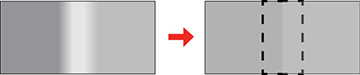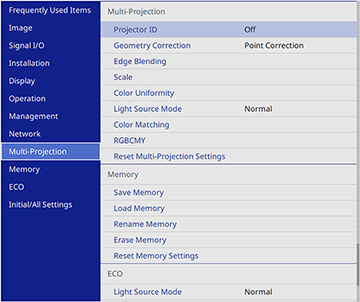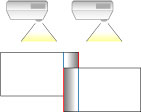You
can use the projector's Edge Blending feature to create a seamless
image from multiple projectors.
- Press the Menu button.
-
Select the Multi-Projection menu and press
 Enter.
Enter.
-
Select the Edge
Blending setting and press
 Enter.
Enter. - Turn on the Edge Blending, Line Guide, and Pattern Guide settings.
Note: If the projected guide is unclear, try changing the Guide Color setting.
-
Select the edge you want to blend on each
projector and press
 Enter. For the projector on
the left, select the Right Edge
and for the projector on the right, select Left Edge. You see a screen
like this:
Enter. For the projector on
the left, select the Right Edge
and for the projector on the right, select Left Edge. You see a screen
like this:
- Select the Blending setting and select On.
- Press Esc to return to the previous screen.
-
Select the Blend
Start Position setting and adjust the point where edge
blending begins.
Note: If you created a unified image area using the Edge Blending feature, set the Blend Start Position setting to 0.
-
Select the Blend
Range setting and use the arrow buttons to select the width
of the blended area so that the displayed guides are at the edges
of the overlapping area between the two images.
Note: If you created a unified image area using the Edge Blending feature, set the Blend Range setting to 300.
- Press Esc to go back to the previous screen.
- Select the Blend Curve setting and select a gradient for the shaded area on the projectors.
- When the edges are blended, turn off the Line Guide and Pattern Guide settings on each projector to check the final settings.
- When you are finished, press the Menu button.