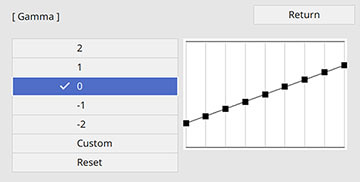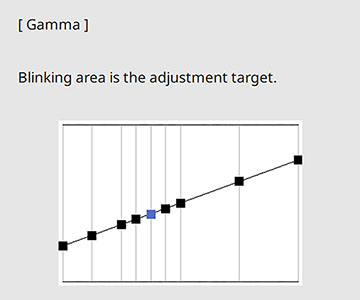You
can adjust the gamma to improve differences in halftone brightness
that vary depending on the connected device.
Note: Project
a still image to adjust the gamma; you cannot adjust it properly
when projecting a movie or other moving video. Medical images may
not reproduce correctly depending on your operating environment and
screen.
- Turn on the projector and switch to the image source you want to use.
- Press the Menu button.
-
Select the Image menu and press
 Enter.
Enter. - Select the Gamma setting and press
 Enter.
Enter.
- Select and adjust the
correction value. You see a screen like this:
When you select a smaller value, you can reduce the overall brightness of the image to make the image sharper. When you select a larger value, the dark areas of images become brighter, but the color saturation for lighter areas may become weaker.
Note: If you set the Color Mode setting to DICOM SIM in the projector's Image menu, select the adjustment value according to the projection size. If the projection size is 80 inches (203 cm) or less, select a small value. If the projection size is 80 inches or more, select a large value. - If you want to make finer
adjustments, select Custom and
press
 Enter.
Enter.
- Press the left or right
arrow button to select the tone you want to change, then press the
up or down arrow button to adjust the tone and press
 Enter. You see a screen like
this:
Enter. You see a screen like
this:
- Press Menu or Esc to exit the menus.