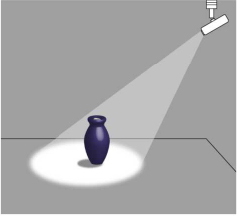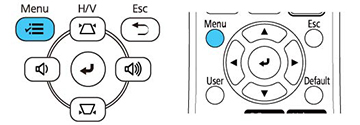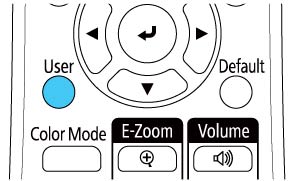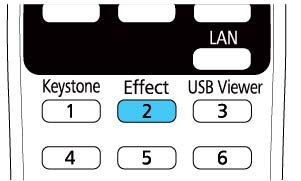You
can use spotlight mode to project a virtual spotlight and customize
the position, size, shape and width of the light.
- Press the Menu button on the projector or remote control.
- Select the Management menu and press
 Enter.
Enter.
- Select the User Button setting and press
 Enter.
Enter.
- Select the Spotlight setting and press
 Enter. The Spotlight function is
assigned to the User button on
the remote control.
Enter. The Spotlight function is
assigned to the User button on
the remote control. - Press the User button on the remote control. The projected image becomes a spotlight.
- Press the Effect button on the remote control to change the overlay effect and shape filter for the spotlight.