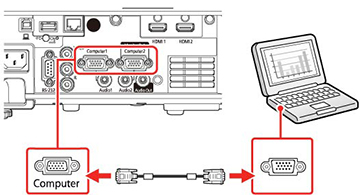You
can connect the projector to your computer using a VGA computer
cable.
Note: To
connect a Mac that includes only a Mini DisplayPort, Thunderbolt
port, or Mini-DVI port for video output, you need to obtain an
adapter that allows you to connect to the projector's VGA video
port. Contact Apple for compatible adapter options.
Note: To
project an image source connected to the Computer2/Monitor Out port, set Monitor Out Port to Computer2 in the projector's Signal I/O menu.
You can also set the port to input audio when projecting the
computer source as the Audio
Output setting in the projector's Signal I/O menu. Make sure
the audio cable is labeled "No resistance."
- If necessary, disconnect your computer's monitor cable.
- Connect the VGA computer cable to your computer's monitor port.
-
Connect the other end to a
Computer port on the
projector.
- Tighten the screws on the VGA connector.
- Connect an audio cable to your laptop's headphone or audio out jack, or your desktop's speaker or audio out port.
- Connect the other end to the Audio port that corresponds to the Computer port you are using.