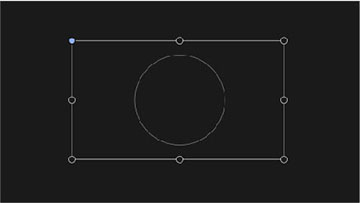You
can use the projector's Corner Adjustment feature to correct the
shape and size of an image that is unevenly rectangular on all
sides.
Note: To
provide the best possible image quality, adjust the projector's
position to correct the image shape. If this isn't possible, use
the Corner Adjustment feature to correct the image
shape.
- Turn on the projector and display an image.
- Press the
 Corner Adjustment button on
the remote control. You see the Corner Adjustment screen:
Corner Adjustment button on
the remote control. You see the Corner Adjustment screen:
- Use the arrow buttons on the remote control to select the point on the image you want to adjust. Then press Enter.
-
Press the arrow buttons to adjust the image
shape as necessary.
Note: If the direction key on the screen turns gray, you cannot make further adjustments in that direction.
-
Press the
 Esc button on the remote
control to return to the point selection screen.
Esc button on the remote
control to return to the point selection screen. - Repeat steps 3-5 to adjust any other points.
-
When you are finished, press the
 Esc button to
exit.
Esc button to
exit.