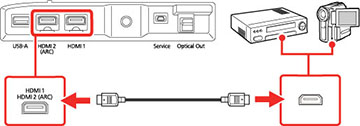If
your video source has an HDMI port, you can connect it to the
projector using an optional HDMI cable.
Caution:
Do not turn on the video source before
connecting it to the projector. Doing so could damage the
projector.
Note: If the
port on your device has an unusual shape, use the cable supplied
with the device or an optional cable to connect to the projector.
Some video equipment is capable of outputting different types of
signals. See your video equipment manual to confirm what type of
signals can be output.
-
Connect the HDMI cable to your video source's
HDMI output port.
Note: To display signals in the 18 Gbps transmission band, such as from a 4K 60 fps source, use a cable rated for HDMI 2.0 or higher or you may have trouble displaying an image.
- Connect the other end to one of the HDMI ports on the rear of the projector.