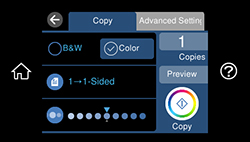You can copy
documents or photos onto various sizes and types of paper,
including Epson special papers.
- Place your original document or photo on the scanner glass.
- Load the paper you want to print on.
- Select the
 home icon, if necessary.
home icon, if necessary.
- Select Copy. You see a screen like this:
- To print more than one copy, select Copies and use the displayed numeric keypad to select the number of copies (up to 99).
- Change any of the displayed settings as necessary.
- Select the Advanced Settings tab to view and change additional copy settings, if necessary.
- Select Preview to preview your copy on the LCD screen.
- When you are ready to
copy, select Start Copy or select
the Copy icon.
Note: To cancel copying, select Cancel.