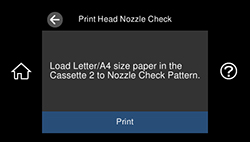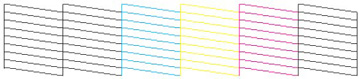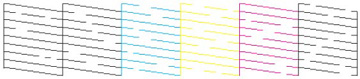- Make sure there are no errors on the LCD screen and the CD/DVD tray is not inserted for printing.
- Load a few sheets of plain paper in Cassette 2 (lower).
- Select the
 home icon, if
necessary.
home icon, if
necessary. - Select Maintenance > Print Head Nozzle Check. You see a screen like this:
- Select Print. The nozzle pattern prints.
- Check the printed pattern to see if there are gaps in the
lines.
Print head is clean
Print head needs cleaning
- Do one of the following:
- Follow the instructions on the screen to clean the print
head, check the nozzles, and repeat the process if
necessary.
Caution:Never turn off the product or open the scanner unit during a cleaning cycle or you may not be able to print.