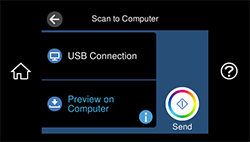You can scan
an original and save it to a connected computer using your
product's control panel. The computer must be connected using a USB
cable or connected to the same network as your product.
You can save the scanned file as a JPEG or PDF file. You can also set up custom scan settings using Event Manager and automatically scan using those settings on your product control panel.
Note: Be sure
you have installed Epson Scan 2, Epson ScanSmart, and Event Manager
on your computer before scanning to your computer.
- Place your original on the product for scanning.
- Select the
 home icon, if
necessary.
home icon, if
necessary. - Select Scan.
- Select Computer.
You see a screen like this:
Note: Select OK to close the information screen, if necessary.
- Select one of the following computer connections:
- If your
computer is connected to your product using a USB cable, select
USB Connection.
Note: Select Select a computer and select USB Connection, if necessary.
- If your
computer is connected to your product over a network, select
Select a computer and select your
computer from the displayed list. (If the computer is not listed,
select Search Again.)
Note: Select USB Connection and select a connected computer from the displayed list, if necessary.
- If your
computer is connected to your product using a USB cable, select
USB Connection.
- Select Save as PDF and choose one of the following
options:
- Preview on Computer to preview and edit the scan in Epson ScanSmart.
- Save as JPEG to save the scanned image as a JPEG file.
- Save as PDF to save the scanned document or image as a PDF file.
Note: You can customize the settings for each of the options above using Event Manager. - Select the Send or Save icon to start scanning. Your product scans your original and saves the scanned file to your computer.