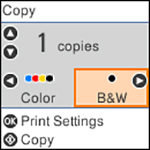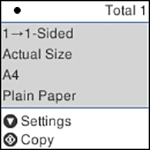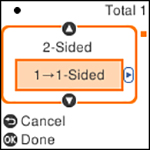You can copy
documents or photos onto various sizes and types of paper,
including Epson special papers.
- Load the paper you want to print on in the product.
- Place your original document or photo on the scanner glass.
- Press the
 home button, if
necessary.
home button, if
necessary. - Press the left or right arrow button to select Copy and press the OK button. You see this screen:
- To print more than one copy, press the up or down arrow button to select the number (up to 99).
- Press the left or right arrow button to select one of the following:
- Press the OK button to view the print settings for the copies. You see a screen like this:
- Press the down arrow button to view the individual settings. You see this screen:
- To change the print settings, press the left or right arrow button and select the necessary settings. When you are finished, press the OK button.
- When you are ready to copy, press the
 start button.
start button.