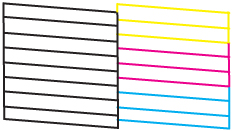- Press
the
 power button to turn the
product off.
power button to turn the
product off. - Load a few sheets of plain paper in the product.
- Hold
down the
 stop button and press the
stop button and press the
 power button to turn the
product on.
power button to turn the
product on. - When the
product turns on, release both buttons. The product prints a
nozzle check pattern.
Note: It can take a few seconds for the nozzle check to start printing. If the nozzle check does not start printing after a few seconds, make sure there is paper loaded in the printer.
- Check
the printed pattern to see if there are gaps in the lines.
Print head is clean
Print head needs cleaning
- Do one of the following, depending on
the results of the product check:
- If the page prints and the nozzle check pattern is complete, the product is operating properly. Any operation problem you may have could be caused by your computer, cable, software, or selected settings. Check the other solutions in this book or try uninstalling and reinstalling your printer software.
- If the page prints but the nozzle check pattern has gaps, clean or align the print head.
- If the page prints but almost the entire nozzle check pattern is missing, perform a Power Cleaning.
- If the page does not print, the product may have a problem. Check the other solutions in this manual. If they do not work, contact Epson.