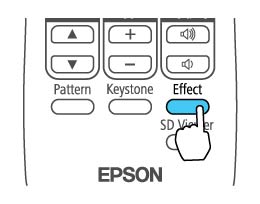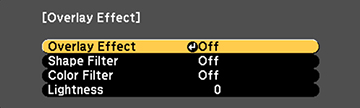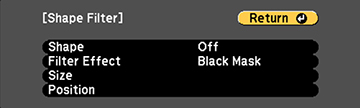You
can select a standard or customized shape effect filter and apply
it to the spotlight or playlist.
- Press the Effect button on the projector's remote control. You see this screen:
- Set the Overlay Effect setting to On.
-
Select Shape
Filter and press
 Enter. You see this screen:
Enter. You see this screen:
- To change the shape of the
effect, select Shape, press
 Enter, select a shape option, and press
Menu to exit.
Note: The standard shape effect filters are Circle 1 to Circle 3 and Rectangle 1 to Rectangle 3. You can also create custom shapes using the Epson Projector Content Manager software.
Enter, select a shape option, and press
Menu to exit.
Note: The standard shape effect filters are Circle 1 to Circle 3 and Rectangle 1 to Rectangle 3. You can also create custom shapes using the Epson Projector Content Manager software. - To apply a filter to the
effect, select Filter Effect,
press
 Enter, select a filter effect option, and
press Menu to exit.
Enter, select a filter effect option, and
press Menu to exit.
- To change the size of the
effect, select Size, press
 Enter, and use the left and right arrow
buttons to adjust the height and width. Press Menu to exit.
Enter, and use the left and right arrow
buttons to adjust the height and width. Press Menu to exit.
- To change the position of
the effect, select Position,
press
 Enter, and use the arrow buttons to adjust
the position of the shape. Press Menu to exit.
Enter, and use the arrow buttons to adjust
the position of the shape. Press Menu to exit.