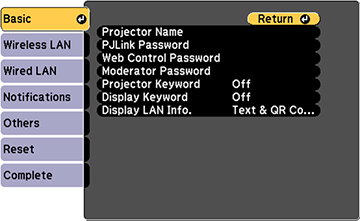After you
select the wireless network settings for your projector, you can
display a QR code on the screen and use it to connect a mobile
device using the Epson iProjection app.
- Download the latest version of the Epson iProjection app from the App Store or Google Play and install it on your mobile device.
- Press the Menu button.
- Select the Network menu
and press
 Enter.
Enter.
- Select Network
Configuration and press
 Enter.
Enter. - Select the Basic menu
and press
 Enter.
Enter.
- Set the Display LAN Info setting to Text & QR Code.
- Select Complete and follow the on-screen instructions to save your settings and exit the menus.
- Do one of the following:
- Press the LAN button on the remote control.
- Select Display the QR Code in the projector's Network menu.
 Enter to hide and show the QR code on the
screen.
Enter to hide and show the QR code on the
screen. - Open the Epson iProjection app on your mobile device.
- Use the QR code reader feature to read the QR code and
connect your device to the projector.
Note: The projector and the mobile device must be on the same wireless network in order to establish a connection. To correctly read the QR code, make sure you face the screen squarely and are close enough so that the projected code fits into the guide of the mobile device's QR code reader. If you are too far from the screen, the code may not be read.Your mobile device is now connected to your projector. Visit epson.com/iprojection (U.S.), epson.ca/iprojection (Canada), or latin.epson.com/iprojection (Latin America) for information on controlling your projector with the Epson iProjection app.